Quick tips for submission formatting
July 19, 2009 in General Topics
Word is still the defacto office application, and I use it in my writing. However, the application can make life harder than it needs to be when prepping a sub.
I’ve learned how to prep a sub better over time, and figured it might help sharing these tips here. I’m going to follow each hypothetical editor’s submission guideline with how to format said text:
“We need a blank line between paragraphs.”
In Word, do a find and replace. You want to replace all instances of ^p with ^p^p. Make sure to only have the story’s text selected.
“We only want documents in rich text format.”
I imagine most of you will know how to do this, but for the non-tech-savvy out there, use the “save as” function in Word to save the document as “rich text format”. For each tales submissions folder, I like to have a separate sub-folder called “alternate versions”. This is where I park all those versions I’ve created before to match an editor’s specific style request, like 12-point font, anything other than courier–and hot pink wingdings center-justified.
“We want submissions pasted in the body of an e-mail.”
I’ll make no secret of the fact that this is a royal pain to the writer, but if it makes the customer happy, so be it. They have their editorial system down and we must adhere to it.
To do this, first make sure your e-mail client is sent to plain text. I use gmail for everything I do now (no local items to restore in the case of a disk loss), and if you are as well you can find the option when you’re composing a new message. To the right of the formatting bar, simply click “Plain Text”.
Next, you’ll need to manually indent your cover letter with spaces instead of tabs (at least for gmail). Then you get into pasting the story, which is where the fun really starts.
Open your document up and select the story’s text. Use the find and replace for blank lines between paragraphs, as stated above, if the market requires it.
Note, however, that if you paste the text in like this, you’ll see some tabs carry over, but many won’t, leaving ugly text. To solve this, replace all tabs in the source text of the story with five spaces. You can do this by doing a find and replace on the selected text with ^t getting replaced by five manual spaces.
I’ve yet to find a way to easily replace underlining for emphasis, which is lost when the text is pasted over, so I usually have to do a manual compare between the source text and the e-mailed story text. When that’s done, you’re finally ready. Even then, things might not come out perfect, but I’ve never seen an editor that doesn’t respect the effort involved.
Don’t forget to avoid saving changes to your text.
Some might point out that you could create macros to do all this functionality. I’d be worth a shot, but I can’t help but wonder if you and the other editors that eventually get your regular attachments would be dogged by macro warnings.
Hope this helps anyone out there struggling with this.
Stay tuned.
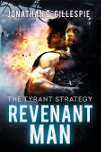
Recent Discussion